Introduction to CPU Compatibility and Importance
Choosing the right CPU for your RX 7900 XTX is crucial for optimal performance. The CPU, or central processing unit, is the brain of the computer. It handles all the instructions from both the software you run and the hardware you use. When your CPU works in harmony with your GPU, like the RX 7900 XTX, you get smoother gameplay, faster rendering, and overall improved computer responsiveness.
The compatibility between your CPU and GPU matters a lot. If the CPU is too weak, it may bottleneck the GPU, preventing it from working to its full potential. On the other hand, a very powerful CPU paired with a less capable GPU can also be an overkill for certain tasks, unnecessarily straining your budget.
Considering the importance of this relationship, the right balance must be found. This ensures that your PC can handle demanding tasks, especially if you aim to run the latest games at high resolutions or use intensive applications for content creation. It also helps your build to be future-proofed, to some extent, allowing you to enjoy new software releases without the immediate need for hardware upgrades.
Ultimately, finding the ideal CPU for your RX 7900 XTX means assessing your personal needs, the tasks you perform most often, and how each component in the system can complement the other, resulting in a balanced, powerful, and efficient machine.

Top Recommended AMD CPUs for RX 7900 XTX
Selecting the ideal CPU for your RX 7900 XTX should be done with care. The right CPU can unleash the full potential of your GPU. Here, we’ve gathered the top AMD CPUs that work best with the RX 7900 XTX.
AMD Ryzen 9 7900X
The AMD Ryzen 9 7900X stands out for its high performance. With 12 cores and 24 threads, it handles multitasking and gaming smoothly. It boosts up to 5.6 GHz, ensuring no lags or hiccups in high-resolution gaming.
AMD Ryzen 7 9800X3D
The Ryzen 7 9800X3D, known for its 96MB L3 cache, excels in gaming. It has 8 cores and 16 threads, reaching a boost speed of 5.2 GHz. This CPU is perfect for those aiming for the best gaming experience.
AMD Ryzen 5 7600X
For an affordable option, consider the Ryzen 5 7600X. With 6 cores and 12 threads, and a boost clock of 5.3 GHz, it offers a balance between cost and performance.

Top Recommended Intel CPUs for RX 7900 XTX
When looking for the best CPU to match with your RX 7900 XTX, Intel offers some top-tier choices.
Intel Core i9-13900K
The i9-13900K is a powerhouse, perfect for pushing the RX 7900 XTX. It has 24 cores and reaches speeds up to 5.8GHz. This CPU excels in both gaming and intense work tasks. It also supports both DDR4 and DDR5, giving you more flexibility with other PC components. However, its high performance comes at the cost of power usage and potential heat, so proper cooling is important.
Intel Core i7-13700K
For a more budget-friendly Intel option, the i7-13700K is a strong choice. With 16 cores and a max frequency of 5.4GHz, it balances cost and performance. It supports heavy multitasking and gaming at high resolutions. This CPU also works with PCI 4.0 and 5.0, making it versatile for different motherboards. Again, it can run hot under intense loads, so cooling solutions are crucial.
Factors to Consider When Choosing a CPU
When selecting a CPU for your RX 7900 XTX, certain factors are essential to consider. Here we address the main considerations.
Performance Requirements
Firstly, performance is key. Ideally, you want a CPU that matches or exceeds your GPU’s capabilities. This ensures no bottlenecks occur during high-demand tasks. Powerful CPUs like the AMD Ryzen 9 7900X and the Intel Core i9-13900K work best. They match the GPU’s capabilities, ensuring smooth gameplay and effective multitasking.
Power Consumption and Cooling Needs
Pay attention to the power consumption and thermal output of the CPU. Higher performance CPUs may consume more power, which leads to increased heat. This requires robust cooling solutions, which could be costly. For instance, the Intel Core i9-13900K has high power needs and produces considerable heat, necessitating advanced cooling strategies.
Price vs. Performance
Finally, analyze the cost versus performance ratio. Sometimes, a mid-range CPU like the Intel Core i7-13700K offers an excellent balance. It provides high performance without the premium cost of top-end CPUs. Weigh the initial investment against future proofing to make a balanced decision. You should ensure that you get good value for what you spend, without overpaying for unnecessary capabilities.
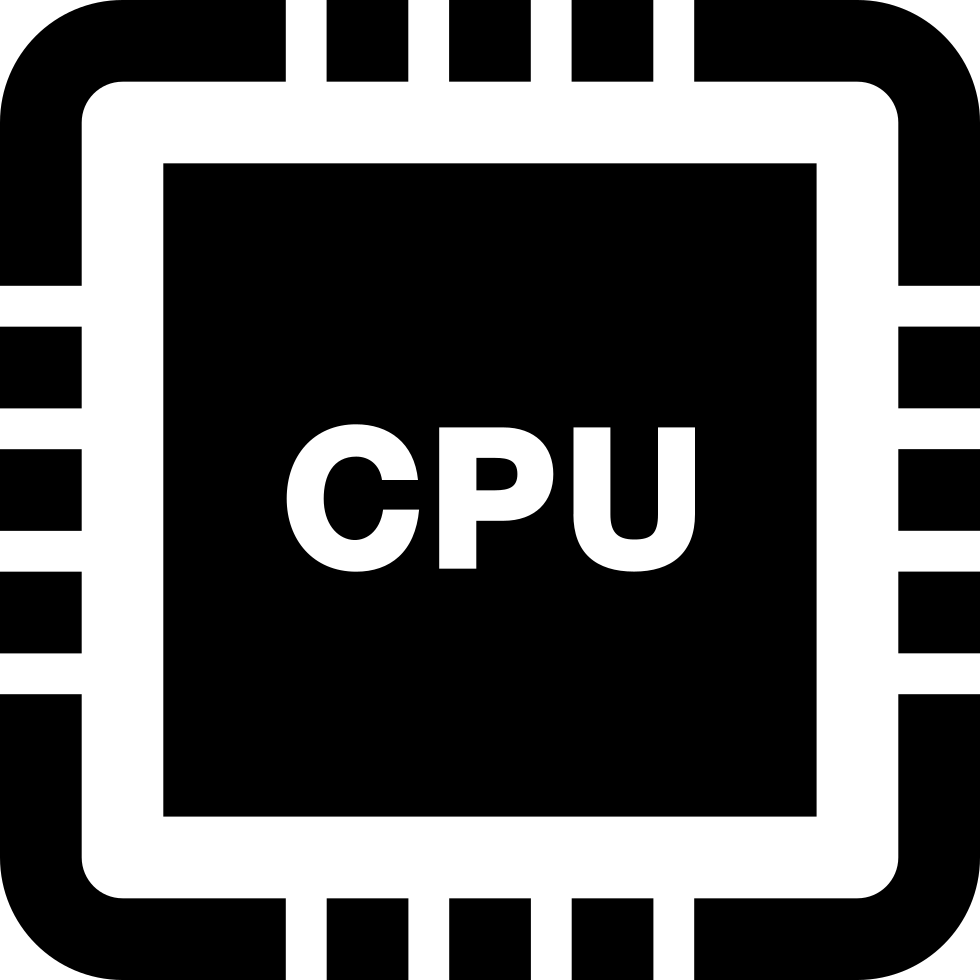
Popular User Choices and Reviews
Understanding users’ choices and their reviews can provide insights into how well CPUs function with the RX 7900 XTX. Here, we focus on popular CPUs and their feedback.
AMD Ryzen 9 7900X
Users highly rate the Ryzen 9 7900X for powerful gaming and heavy multitasking. Most users appreciate its high clock speeds, reporting smooth 4K gameplay experiences. However, some mention it requires effective cooling due to its higher power draw.
AMD Ryzen 7 9800X3D
The Ryzen 7 9800X3D receives praise mainly for its gaming prowess. Its large L3 cache aids performance, as noted in several glowing reviews. Users say it offers a significant edge in gaming tasks, though its cost is a frequent point of discussion.
AMD Ryzen 5 7600X
For its price, the Ryzen 5 7600X is popular among budget-conscious users. Reviews often highlight its satisfactory performance in gaming for an entry-level CPU. Yet, potential buyers are advised to consider cooling solutions as it might get warm under load.
Intel Core i9-13900K
The Core i9-13900K is lauded for its robust performance in both gaming and professional workloads. Users enjoy its fast processing speeds and multitasking capabilities but often discuss its high heat generation and power consumption.
Intel Core i7-13700K
This CPU strikes a balance between cost and performance, making it popular among users who don’t want to overspend. Reviews highlight its efficiency and good handling of high-resolution games, though some advise on proper cooling measures for optimum performance.
User feedback is instrumental in validating CPU performance and pointing out areas that might need attention, such as cooling and power management. These insights not only help in making informed decisions but also in preparing for additional requirements, like selecting appropriate coolers.

Installation Tips and Compatibility Checks
When getting ready to install a new CPU for your RX 7900 XTX, there are a few important steps to follow. These will ensure a successful setup. Here’s a breakdown of these crucial installation tips and compatibility checks:
Ensure Motherboard Compatibility
Before installing a CPU, confirm your motherboard’s compatibility. Check the socket type and chipset, making sure they match your new CPU. For instance, the AMD Ryzen 9 7900X requires an AM5 socket.
Update BIOS If Necessary
Older motherboards might need a BIOS update to support new CPUs. Visit the manufacturer’s website, download the latest BIOS, and follow their update guide. This step is key to avoid any issues when starting up.
Apply Thermal Paste Correctly
A thin layer of thermal paste on the CPU surface helps transfer heat to the cooler. Avoid applying too much. A pea-sized drop in the center is usually enough.
Install CPU Gently
Align the CPU with the socket, and gently lower it into place without force. Be sure the pins or contacts are not bent. Secure the CPU with the retention arm if your motherboard has one.
Attach CPU Cooler Firmly
After the CPU is in, mount the cooler. Ensure it sits flush against the CPU’s surface. Tighten the screws diagonally to apply even pressure.
Plug In Power Connectors
Your CPU and cooler need power to operate. Connect the CPU power cable from the PSU to the motherboard. Don’t forget the cooler’s power cable as well.
Check For System Recognition
After installation, boot up your system. Enter the BIOS to check the new CPU is recognized. If not, retrace your steps for any missed connections or compatibility issues.
Test System Stability
Run stress tests to ensure your CPU works under load without issues. Monitoring software can help check temperatures and performance.
Backup Data Before Upgrade
When upgrading your CPU, it’s wise to backup important data. Although the process shouldn’t affect storage devices, it’s better to be safe than sorry.
By following these tips and conducting proper compatibility checks, you can assure a smooth installation process, minimizing the risk of damage to your new CPU or existing system components.





