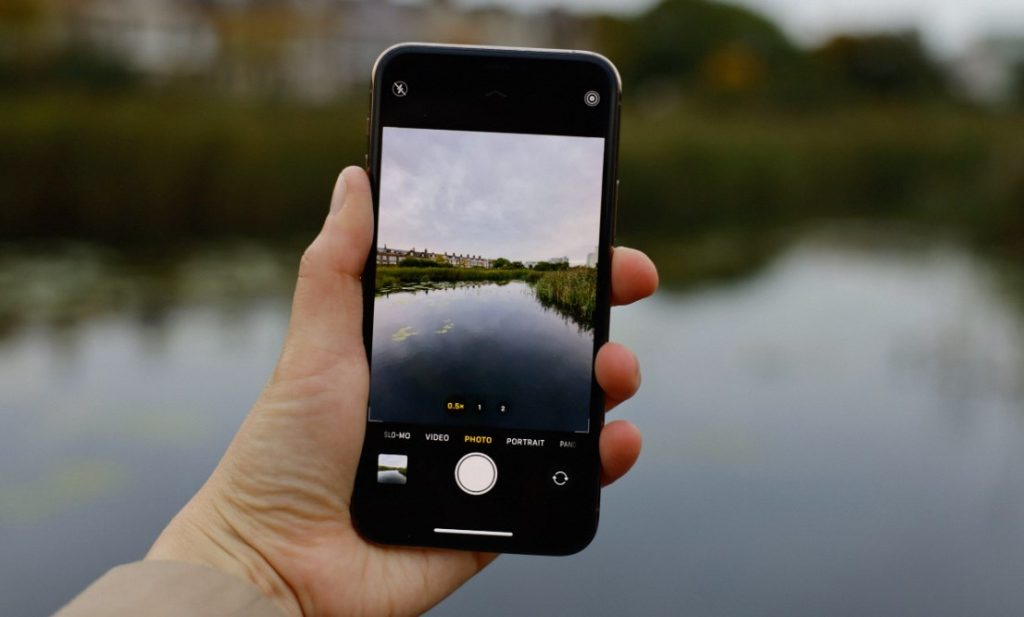Blink cameras offer a convenient and affordable way to keep an eye on your property. However, like any electronic device, they can occasionally experience connectivity issues. This can be frustrating, leaving you without the peace of mind your security system provides. Don’t worry, help is here! This guide will walk you through several troubleshooting steps to get your Blink camera back online and functioning properly.
Part 1: Power Up and Check the Basics
Check Battery Life and Power Source:
Blink blues? Don’t fret! A battery check might be the answer. Open the Blink app and look for the battery level indicator. If it’s low (red bar), replace them with fresh batteries. For wired cameras, ensure the power cable is securely plugged into both the camera and outlet. Trying a different outlet can rule out power issues. Power up and see if your Blink camera blinks back to life!
Restart Your Blink Sync Module and Router:
Blink camera acting strange? (Imagine a confused Blink camera icon with glitching lines on its screen) Don’t despair! A simple reboot might be the cure.
First, restart your Blink Sync Module. Unplug the power cable for 10-15 seconds, then plug it back in. (Imagine unplugging and plugging back in a cable) Give it a moment to fully boot up and reconnect.
Next, reboot your Wi-Fi router. Unplug it for 30 seconds, then plug it back in. (Imagine unplugging and plugging back in a router) Wait for it to restart completely.
Once both devices are back online, open the Blink app. (Phone icon with Blink app logo) Check if your camera has reconnected! (Green checkmark icon)
A quick reboot can often clear up temporary glitches and get your Blink camera back to watching over your home! (Happy Blink camera icon with a strong Wi-Fi signal)
Part 2: Signal Strength and Network Optimization
Verify Wi-Fi Signal Strength:
Having a weak Wi-Fi signal can be a real buzzkill for your Blink cameras. (Imagine a frustrated Blink camera icon with weak Wi-Fi signal bars.)
The good news is the Blink app can actually tell you how strong the signal is for both your Sync Module and each camera. (Picture a phone with the Blink app showing signal strength bars.) Three bars is the sweet spot for optimal performance.
If your signal strength is low, don’t despair! Try moving the camera closer to the Sync Module. (Imagine a Blink camera being moved closer to the Sync Module.) A little extra closeness can make a big difference.
For those persistent signal issues, consider using a Wi-Fi extender or mesh network. (Picture a Wi-Fi extender boosting the signal.) These handy devices can amplify your Wi-Fi signal throughout your entire home, ensuring your Blink cameras stay connected and secure your space!
Check Network Congestion and Channel Interference:
Ever feel like your Blink camera is playing musical chairs with your Wi-Fi connection? (Imagine a confused Blink camera icon with Wi-Fi signal bars flickering.) It might be a case of overcrowding!
When you have a ton of devices connected to your Wi-Fi network, it can get congested, slowing things down for everyone, including your Blink camera. (Picture a house overflowing with devices all connected to Wi-Fi.) Try this: disconnect any unused devices from your Wi-Fi. You might be surprised how much smoother things run for your Blink camera.
Another culprit? Interference! Some Wi-Fi channels can clash with other electronics in your home. (Imagine a Blink camera icon with radio waves bouncing off other devices.) Head over to your router settings and try changing the channel it uses. A simple channel switch could be all it takes for your Blink camera to get a clear and stable connection.
Part 3: Troubleshooting the Blink App and Camera Settings
Update the Blink App and Camera Firmware:

Outdated software can sometimes cause compatibility issues. Ensure you’re using the latest version of the Blink app by checking for updates on your phone’s app store. Blink cameras typically receive firmware updates automatically through the Sync Module. However, you can also check for updates manually within the Blink app settings.
Verify Camera Network Settings and Re-sync:
Occasionally, the network settings on your camera might become corrupted. Within the Blink app, navigate to your camera settings and try forgetting the current Wi-Fi network. Then, go through the process of re-syncing the camera with your network. This can refresh the connection and resolve any issues with the stored network information.
Part 4: Advanced Troubleshooting and When to Seek Support
Factory Reset the Camera (Last Resort):
Tried everything and your Blink camera is still acting like a stubborn mule? (Imagine a frustrated Blink camera icon kicking its nonexistent legs.) A factory reset might be the key. This wipes all the camera’s settings and stored data clean, like a fresh start! (Imagine a clean slate with a Blink camera icon.)
Important Note: Before you hit the reset button, remember this factory reset is a last resort. It erases everything! (Imagine a red warning sign next to the reset button.)
Head over to your Blink camera manual for the specific reset instructions. (Picture a Blink camera manual with a magnifying glass hovering over the reset instructions.) Once it’s reset, you’ll need to re-sync the camera with your Blink Sync Module and set it up again through the Blink app. (Imagine the Blink camera reconnecting with the Sync Module and phone.)
Hopefully, a factory reset will get your Blink camera back online and keeping a watchful eye on your home! (Imagine a happy Blink camera icon with strong Wi-Fi signal bars.) But remember, this is a last resort, so try the other troubleshooting steps first!
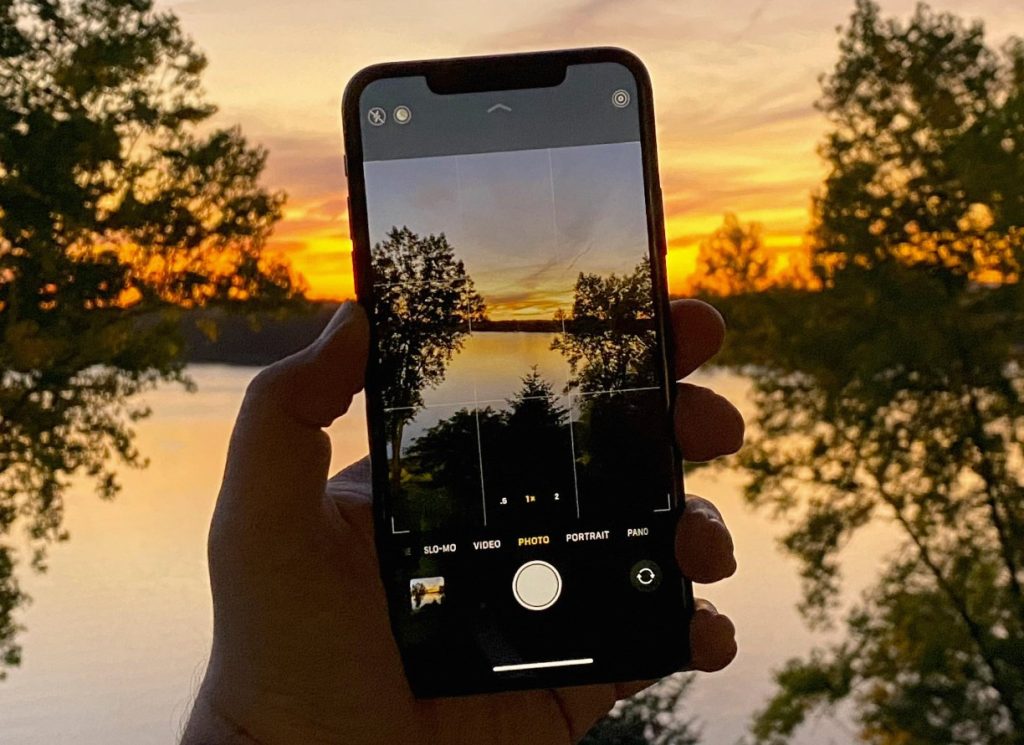
Contact Blink Customer Support:
If you’ve exhausted all troubleshooting options and your Blink camera remains offline, it’s time to contact Blink customer support. They may be able to diagnose the issue and offer further assistance. Be prepared to provide them with details about your problem, the troubleshooting steps you’ve already tried, and any error messages you’ve encountered.
By following these steps and working through each troubleshooting section systematically, you’ll be well on your way to resolving your Blink camera connectivity issues. Remember, addressing the most common culprits like low battery or weak Wi-Fi signal first can often save you time and frustration. With a little troubleshooting and some helpful tips, you can get your Blink camera back online and ensure your home security system is functioning optimally.