What is CPU Throttling?
CPU throttling is a mechanism that slows down the computer’s processor. It happens to prevent overheating and save energy. Think of it as a brake system for your CPU. When the system detects high temperatures, it reduces the processor speed. This helps cool down the components and keeps things running safely.
By lowering performance, CPU throttling helps to avoid damage. However, it can also lead to slower response times. Users often notice lag or sluggishness when a device throttles its CPU. The process is like a balancing act. It weighs the need for speed against the risk of overheating.
Most modern computers and smartphones use this method. It is a built-in feature to prolong device life and maintain efficiency. CPU throttling is common, but it should not happen often. If it does, it could signal other issues with your device.
Causes of CPU Throttling
Multiple factors can lead to CPU throttling, impacting performance and user experience. Understanding these causes can help identify and solve underlying issues.
Overheating
The most common cause is overheating. When the CPU’s temperature rises too high, throttling reduces its speed to cool it down.
Power Supply Issues
Insufficient or unstable power supply can force the CPU to throttle as a safety measure, preventing potential damage.

System Configuration
Incorrect system settings or configurations can cause unnecessary throttling. It’s essential to ensure settings align with the hardware’s capabilities.
Dust Accumulation
Dust build-up inside the device can insulate heat and cause the CPU to become too hot, triggering throttling.
Aging Hardware
Old or worn-out hardware may struggle to perform, leading to thermal stress and subsequent throttling of the CPU.
By recognizing these causes, users can take steps to minimize CPU throttling and maintain optimal performance.
Signs Your CPU is Being Throttled
Recognizing the signs of CPU throttling can be crucial in diagnosing and treating your device’s performance issues. If you encounter the following indicators, your CPU might be throttling:
Sluggish Performance
Your device may become slow, especially when running power-intensive applications. Tasks that your computer or smartphone handled seamlessly before might now take longer to complete.
Overheating
Feeling an unusual amount of heat emanating from your device could signify that your CPU is working too hard and might be throttling.

Unexplained Crashes
Frequent crashes or system instability can occur if the CPU reduces its speed abruptly, an action often associated with throttling.
Fan Noise
An increase in fan noise or fans that run at high speed for extended periods may indicate that your device is trying to cool down an overheated CPU.
Reduced Functionality During Charging
If you notice a performance dip while your device is charging, it could be the CPU throttling to manage heat and power consumption.
By staying alert to these signs, you can take timely action to counteract CPU throttling and optimize your device’s performance.
Impacts of CPU Throttling on Performance
The consequences of CPU throttling are not just limited to a decrease in speed. It affects various aspects of a computer’s performance and can lead to both short-term frustrations and long-term issues.
Decreased Processing Speed
The most direct impact of CPU throttling is a slower processing speed. When the CPU reduces its clock speed, it takes longer to complete tasks. This can be particularly noticeable during resource-heavy activities, such as gaming or video editing.
System Responsiveness
As the processor slows, system responsiveness can suffer. This means longer load times, delays in input recognition, and overall sluggish interaction with your device.
Multitasking Capability
CPU throttling can hamper your ability to run multiple applications at once. With a throttled CPU, your device might struggle to keep up with several demanding processes simultaneously.
Battery Life
Interestingly, while CPU throttling is intended to manage power usage and prevent overheating, it can sometimes have the opposite effect on battery life. A constantly throttled CPU may require more power over time as it operates inefficiently.

Wear and Tear
Frequent throttling can lead to wear and tear on your system’s components. Consistent overheating and cooling cycles can degrade your hardware, shortening its lifespan.
By understanding the impacts of CPU overheating on performance, you can better identify when it’s affecting your device. Recognizing these signs is the first step in addressing performance issues and ensuring your computer runs efficiently.
How to Diagnose CPU Throttling Issues
Determining if your CPU is throttling can save you from unnecessary frustrations. To diagnose CPU throttling, follow these steps:
Check CPU Temperatures
Assess the CPU temperatures. High temperatures often indicate that throttling could occur. Use software that reads your system’s thermal sensors.
Monitor CPU Speed Fluctuations
Watch for drops in CPU speed. Tools that track CPU speed can show if it dips below the base rate, a sign of throttling.
Analyze System Performance
Observe if your system’s performance declines without a clear reason. Sudden slowdowns could suggest throttling.
Resource Usage Patterns
Examine how resources are used. High CPU usage with low performance can indicate throttling is happening.
Investigate Power Settings
Inspect power settings. Ensure they aren’t set to limit CPU speed, which can mimic throttling effects.
Hardware Analysis
Check for aging or faulty hardware. Older components can overheat easily, causing your CPU to throttle.
By conducting these evaluations, you should be able to tell if cpu throttling is at play. Don’t ignore regular checks, as early detection helps address issues promptly.

Strategies to Prevent CPU Throttling
To prevent your computer from CPU overheating, try the following strategies:
- Improve Cooling: Enhance the cooling system of your device. Use quality thermal paste. Make sure fans work well.
- Regular Maintenance: Clear out dust from your device regularly. Ensure air can flow freely to keep temperatures low.
- Update Systems: Always keep your operating system and drivers up to date. These may include improvements affecting CPU efficiency.
- Optimize Power Settings: Adjust power options. Choose settings that balance performance and cooling effectively.
- Quality Hardware: Use reliable and high-quality components in your system. They withstand heat better and reduce the need for throttling.
- Avoid Overclocking: Overclocking can lead to excessive heat. Use this technique carefully or avoid it to prevent throttling.
- Environment: Keep your device in a cool, well-ventilated area. High ambient temperatures can contribute to overheating.
- Use Monitoring Software: Employ tools to watch CPU temperatures and performance. This helps anticipate and address overheating.
Following these strategies can help keep CPU throttling at bay and ensure your device runs smoothly. Keep an eye on performance and address issues promptly for the best results.
Best Practices for Managing CPU Performance
Maintaining your CPU’s performance is key to avoiding throttling. Follow these best practices to manage CPU performance effectively:
- Keep Systems Updated: Always update your operating system and drivers. Newer updates may bring performance enhancements.
- Monitor Temperature: Regularly check your CPU temperature. Tools that read thermal sensors can help with this.
- Manage Resource Usage: Close unnecessary programs. This reduces CPU load and helps prevent overheating.
- Quality Components: Invest in quality, compatible hardware. This ensures better heat resistance and less throttling.
- Regular Cleaning: Dust can trap heat. Open up your device and clean it often to avoid buildup.
- Optimal Power Settings: Choose power settings that offer a good balance. This prevents overheating without limiting performance.
- Ventilation: Ensure your device has good airflow. This keeps the CPU cool and reduces the chance of throttling.
- Avoid Extreme Tasks: Be mindful of very demanding applications. Running these sparingly can decrease the risk of throttling.
- Scheduled Breaks: During intensive use, give your device a rest. This can lower the operating temperature and reset performance.
By applying these practices consistently, you can help manage your CPU’s workload, keep temperatures down, and minimize the risk of throttling.
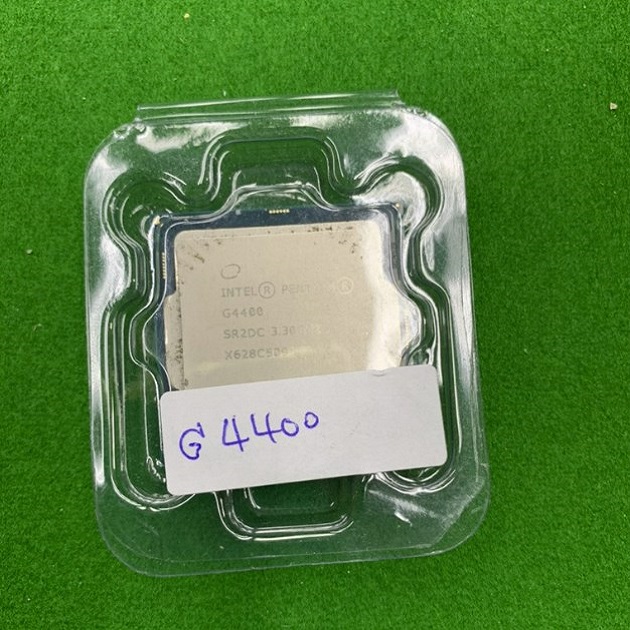
Tools and Technologies to Monitor CPU Usage
Effective monitoring of CPU usage is crucial to prevent throttling. To do this, various tools and technologies are available. These can help you detect signs of CPU stress before it leads to throttling. Here are some widely used tools and technologies for CPU usage monitoring:
- Task Manager: The simplest tool to start with is your device’s built-in Task Manager. It shows you real-time CPU usage. It helps in identifying the processes using the most CPU resources.
- HWMonitor: A popular hardware monitoring tool. It provides extensive information about CPU temperature and loads. This can signal potential throttling issues.
- Core Temp: This app focuses on the temperature of each CPU core. A high-temperature reading could point to imminent throttling.
- CPU-Z: It offers detailed information on CPU specifications. It can help you determine if your CPU is working within its designed parameters.
- Speccy: Shows temperature data for the CPU and other hardware components. It also gives you a snapshot of overall system health.
- Prime95: It’s used to stress-test the CPU. By monitoring how your CPU handles the stress, you can determine if it has a tendency to throttle.
Remember, using these tools can empower you to make informed decisions. They can guide when to take preventive action to avoid CPU throttling. Regularly checking system health with these technologies keeps performance issues at bay and extends the life of your device.




