Understanding CPU Temperature Norms
It is essential to comprehend the typical operating temperature of your CPU to uphold its longevity and guarantee peak performance. The normal temperature varies depending on the specific make and model of the processor, the intensity of the workload it is handling, and the surrounding environmental conditions.
What Constitutes a Normal CPU Temperature Range?
The typical temperature range for a CPU can vary significantly, typically falling between 35 to 70 degrees Celsius when the CPU is idle, and between 60 to 85 degrees Celsius under heavy load. Nevertheless, modern processors, especially those with advanced cooling solutions, may be able to tolerate higher temperatures without impacting performance or lifespan. It’s crucial to consult your CPU’s specific documentation to understand the manufacturer’s recommendations regarding safe operating temperatures.
Factors such as room temperature, system configuration, and the intensity of tasks being performed can influence the CPU temperature. For instance, gaming or video editing can push temperatures higher than less intensive tasks like web browsing or word processing.

Factors Influencing CPU Temperatures
Several factors can influence CPU temperatures, including:
- Cooling System Efficiency: The type of cooler, proper installation, and the quality of thermal paste applied can drastically affect temperatures.
- System Workload: Heavy workloads like gaming, video rendering, or running multiple applications simultaneously can increase heat production.
- Ambient Temperature: The temperature of the room where the computer is located plays a role. A warmer room will lead to higher CPU temperatures.
- PC Case Airflow: A well-ventilated case with strategically placed fans can help maintain lower CPU temperatures by promoting better airflow.
By understanding and managing these factors, you can ensure your CPU runs within a safe temperature range.
Tj. Max: Maximum Temperature Before Throttling
Tj. Max is the maximum safe operating temperature for a CPU, as defined by the manufacturer. When this threshold is reached, the CPU will begin thermal throttling to prevent overheating. Thermal throttling reduces the processor’s clock speed, and consequently its performance, to allow temperatures to drop to a safer level.
It is important to note that consistently operating near the Tj. Max for prolonged periods can potentially lead to a shortened lifespan for your CPU. Monitoring tools like Core Temp can help you keep an eye on your CPU’s temperature relative to its Tj. Max value, ensuring you can take action if temperatures start to rise excessively.
In conclusion, keeping your CPU within its ideal temperature range is a balancing act that involves understanding the norms, acknowledging the factors that affect it, and being aware of the critical temperature thresholds that can trigger protective measures such as thermal throttling.
Effective Cooling Solutions for Your CPU
To ensure optimal performance and longevity of your computer, it is essential to implement effective cooling solutions for your CPU. Thermal buildup can lead to throttling and potential damage, so employing the right strategies to manage CPU temperature is crucial. Some effective measures include investing in high-quality air or liquid cooling systems, ensuring proper airflow within the computer case, applying high-performance thermal paste for improved heat transfer, and regularly cleaning dust and debris from cooling components. Additionally, monitoring CPU temperatures using specialized software and adjusting fan speeds or cooling settings as needed can help maintain ideal operating temperatures and protect the CPU from overheating. By implementing these strategies, users can safeguard their computer’s performance and longevity while minimizing the risk of thermal-related issues.

Upgrading CPU Coolers and Fans for Optimal Performance
Upgrading the cooler and fans associated with your CPU is a proactive step towards better thermal management. High-quality aftermarket coolers often outperform stock coolers that come bundled with CPUs. Here’s what to consider when upgrading:
- Air Coolers vs. Liquid Coolers: Air coolers are reliable and efficient for moderate loads, while liquid coolers provide exceptional thermal regulation for intense computing tasks.
- Fan Quality and Speed: Fans with higher RPMs and better quality bearings can move more air, thus improving heat dissipation.
- Size and Compatibility: Ensure the new cooler fits in your case and is compatible with the CPU socket type.
- Noise Levels: Consider the noise level of fans if a quiet computing environment is important to you.
The Role of Thermal Paste in Heat Dissipation
Thermal paste plays a critical role in filling the micro-voids between the CPU and the cooler, facilitating efficient heat transfer. Here’s what you should keep in mind:
- Application: A pea-sized amount is typically sufficient. Too much paste can hinder heat dissipation, while too little may not cover the entire surface.
- Type of Thermal Paste: Conductive pastes offer better heat transfer but can cause electrical shorts if mishandled. Non-conductive pastes are safer but may have slightly lower thermal conductivity.
- Maintenance: Over time, thermal paste can dry out, reducing its effectiveness. Regular checks and reapplication, typically every few years, can maintain optimal performance.
Case Management: Airflow and Fan Placement
Proper airflow within the case is crucial for cooling efficiency. Here’s how to ensure your case management supports CPU cooling:
- Intake and Exhaust: Set up fans so that cool air is drawn into the case (intake) and warm air is expelled (exhaust).
- Fan Configuration: Utilize a balanced number of intake and exhaust fans to maintain positive air pressure and avoid dust build-up.
- Cable Management: Neatly routed cables prevent obstructions to airflow, enhancing cooling efficiency.
- Regular Maintenance: Dust filters should be cleaned, and internal components free of dust buildup to ensure unobstructed airflow.
Through these methods, you can enhance the longevity and stability of your CPU, ensuring that thermal issues do not compromise its performance or your computing experience.
Preventive Measures and Maintenance
Maintaining your CPU’s cool temperature not only boosts performance but also extends its lifespan. Adopting regular preventive plans and performing maintenance can avoid overheating issues. Here are some essential practices to keep in mind.
Regular Cleaning to Remove Dust and Debris
Dirt and dust are enemies of efficient cooling. Over time, these particles accumulate in your computer, clogging fans and heat sinks, and insulating components, which hampers heat dissipation. Steps to remove these unwanted guests include:
- Air Filters: Clean or replace them frequently to ensure they trap dust effectively.
- Compressed Air: Use it to blow out dirt from the CPU cooler and other components.
- Physical Cleaning: Gently wipe surfaces with a soft cloth or use a soft brush to dislodge dust.
- Regular Schedule: Establish a cleaning routine, such as monthly or bimonthly, based on your environmental conditions.
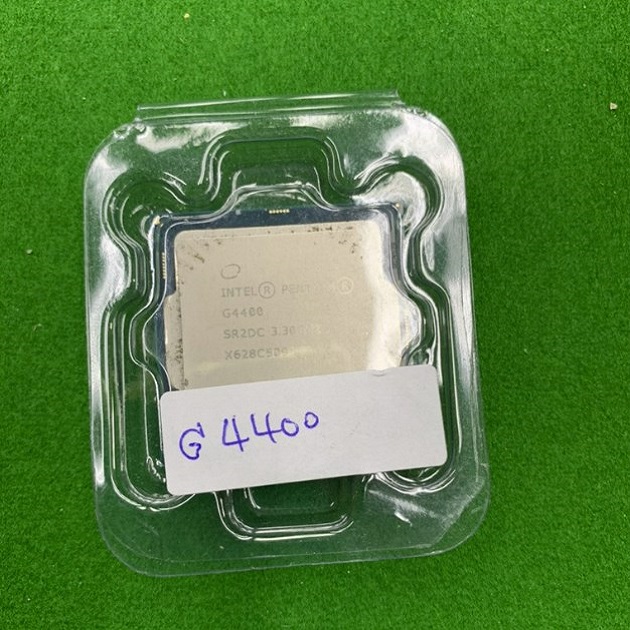
Monitoring CPU Temperatures with Tools
Utilizing specialized software tools such as Core Temp simplifies the monitoring of CPU temperatures. These tools offer real-time temperature readings for individual cores, enabling users to closely track the thermal performance. By regularly monitoring these readings, users can identify instances when the system is nearing hazardous thermal levels and intervene accordingly. When selecting a temperature monitoring tool, it’s important to look for features such as customizable alert thresholds, logging capabilities, and compatibility with a wide range of processor models to ensure comprehensive monitoring and protection.
- Temperature Recording: To track changes over time or during different tasks.
- Alerts: Some tools can notify you when temperatures reach a predefined limit.
- Correlation with Tasks: Understanding how different applications affect temperature can guide your usage patterns.
Signs of Overheating and When to Act
Recognizing the signs of an overheating CPU is critical to prevent long-term damage. Signs include:
- System Crashes or Freezes: These can be a direct result of CPU overheating.
- Unexpected Shutdowns: To protect itself, the computer may shut down if it gets too hot.
- Thermal Throttling: Sluggish performance or reduced clock speeds may indicate that thermal throttling is occurring.
When you notice these symptoms, it’s time to check your cooling system, from the thermal paste application to the efficiency of your cooling solutions. Immediate actions can prevent lasting damage and keep your system running smoothly and efficiently.




