Unleashing the full potential of your gaming PC hinges on maintaining optimal temperatures. The Central Processing Unit (CPU) works tirelessly during intense gaming sessions, and excessive heat buildup can throttle performance and even lead to hardware damage. This article empowers you with the knowledge to effectively monitor your CPU temperatures, ensuring a smooth and enjoyable gaming experience.
Part 1: The Importance of Temperature Monitoring
Performance Throttling:
As CPU temperatures rise, a safety mechanism known as throttling kicks in. This reduces the CPU‘s clock speed to prevent overheating. While throttling safeguards your hardware, it also translates to a noticeable drop in gaming performance like stuttering and frame rate dips.

Long-Term Component Health:
Sustained exposure to high temperatures poses a significant threat to the longevity and performance of your CPU and other surrounding components. Continuous operation at elevated temperatures can accelerate degradation, potentially resulting in a shortened lifespan of critical hardware. By vigilantly monitoring temperatures, you can proactively identify potential cooling issues and other thermal abnormalities, empowering you to implement corrective measures before irreversible damage occurs. Utilizing temperature monitoring tools enables you to observe temperature trends, fluctuations, and hotspots within your system, thereby facilitating the early detection of potential issues. Additionally, consistent monitoring allows you to preemptively address cooling deficiencies and optimize airflow and cooling solutions in your system, ultimately preserving the health and performance of your components.
Part 2: Understanding Ideal CPU Temperatures for Gaming
Safe Operating Range:

Most modern CPUs are designed with a specified safe operating temperature range set by the manufacturer. This range typically falls within a range of 65°C (149°F) to 85°C (185°F). While occasional spikes above this range are generally acceptable, prolonged periods of the CPU operating at temperatures exceeding these thresholds are best avoided. Consistently high temperatures can potentially degrade the CPU‘s performance, reduce its lifespan, and, in extreme cases, lead to thermal throttling or irreversible damage. Therefore, it is crucial to monitor the CPU’s temperature and take proactive measures to ensure it operates within the recommended range. This may include optimizing the system’s cooling solutions, ensuring proper airflow within the computer case, using high-quality thermal interface materials, and regularly cleaning dust from cooling components.
Optimal Temperatures for Performance:
When seeking the smoothest gaming experience, it is ideal to aim for average CPU temperatures below 80°C (176°F). This range strikes a balance between optimal performance and safeguarding the long-term health of the CPU. Sustained high temperatures can potentially degrade performance and longevity, impacting the overall gaming experience. To achieve and maintain temperatures within this range, it is essential to focus on optimizing cooling efficiency. This can be accomplished by ensuring proper airflow within the computer case, installing high-quality cooling solutions such as aftermarket CPU coolers, and utilizing thermal interface materials. Additionally, regular maintenance, including cleaning dust buildup from cooling components, is crucial for preserving efficient heat dissipation. By actively safeguarding the CPU’s temperature, gamers can ensure consistent performance and reliability, enhancing their overall gaming experiences while prolonging the lifespan of their CPU.

Part 3: Tools for Temperature Monitoring
Built-in Monitoring Tools:
Most modern motherboards are equipped with built-in temperature monitoring utilities, providing users with convenient access to real-time CPU temperature data. These monitoring tools are typically accessible through the BIOS or UEFI interface, allowing users to swiftly and easily obtain an overview of the CPU’s current temperature. By accessing these utilities, users can monitor and assess the thermal performance of their CPU, enabling them to gain insights into temperature fluctuations and identify potential overheating issues. Additionally, advanced motherboards often offer more comprehensive monitoring features, such as the ability to track individual core temperatures, view historical temperature trends, and set up thermal alerts to flag abnormal temperature levels. By leveraging these monitoring capabilities, users can effectively manage and optimize their system’s thermal performance, ensuring that the CPU operates within safe temperature thresholds and avoiding potential performance degradation or hardware damage due to excessive heat.
Third-Party Software:
A wide variety of third-party software applications, both free and paid, offer comprehensive temperature monitoring features that go beyond the basic tools provided by the system BIOS. Popular among these are programs such as HWMonitor, Core Temp, and MSI Afterburner, each of which provides detailed information on CPU temperature and other crucial system components. These tools offer insights into vital data, including GPU temperatures, usage statistics, and storage drive health, thereby enabling users to comprehensively monitor their system’s thermal performance and overall health. Additionally, these applications often provide customizable alerts and detailed historical data that can help users identify trends and potential issues related to system temperature. By leveraging these third-party monitoring tools, users can gain a deeper understanding of their system’s thermal dynamics and take proactive measures to optimize cooling solutions, thereby ensuring consistent performance and reliability across all key system components.
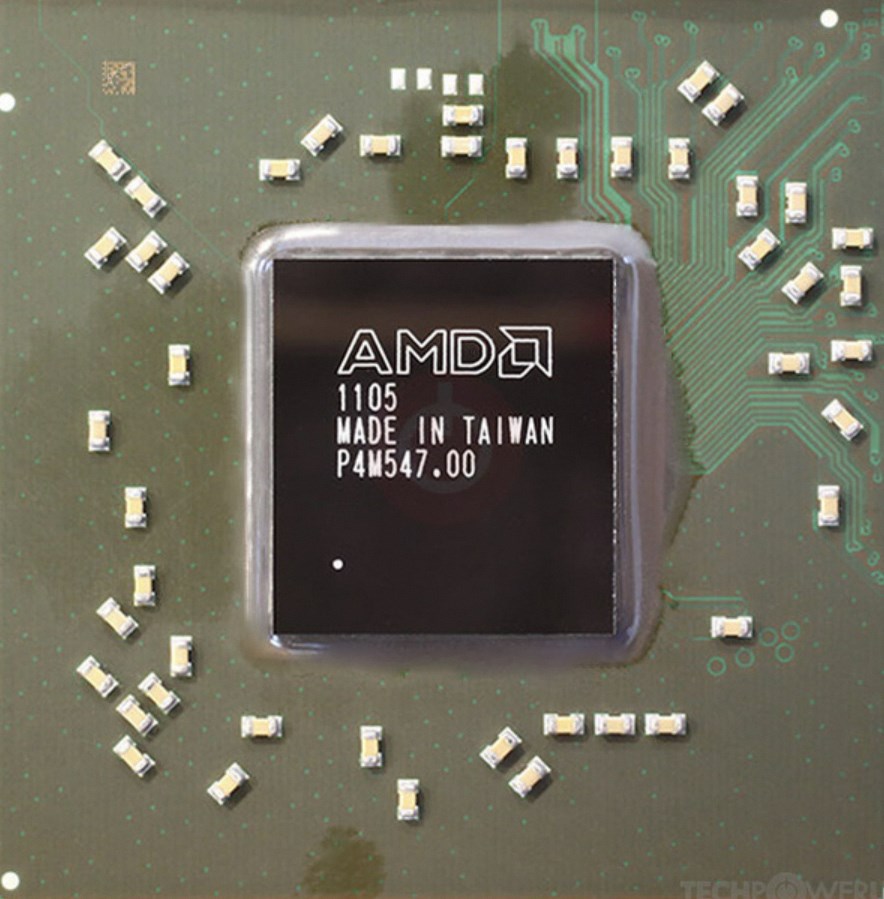
Part 4: Taking Action to Improve Cooling
Ensuring Proper Airflow:
Ensuring adequate airflow within your PC case is crucial for the effective dissipation of heat, consequently preserving the optimal operating conditions for your system’s components. Regularly cleaning dust buildup from fans and vents is fundamental, as accumulated dust can impede airflow and lead to overheating. Additionally, evaluating the existing ventilation within your case is essential. If your case has limited ventilation, consider adding supplementary case fans to augment airflow and enhance heat dissipation. Strategically positioning additional fans, especially on hotspots such as the CPU and GPU, can effectively mitigate heat buildup and maintain consistent thermal performance. Furthermore, investing in high-quality fans with optimized airflow and static pressure ratings can profoundly improve overall cooling efficiency. By diligently managing airflow and implementing appropriate cooling solutions, you can mitigate the risks of overheating, prolong the longevity of your components, and sustain the optimal functioning and performance of your PC.
Optimizing Thermal Paste:

Over time, thermal paste, the substance that transfers heat from the CPU to the heatsink, can degrade. If your CPU is a few years old, consider reapplying high-quality thermal paste to improve heat transfer efficiency.
By actively monitoring your CPU temperatures and taking appropriate action when needed, you can maintain optimal performance and ensure the longevity of your gaming PC. Remember, a cool CPU is a happy CPU, leading to a more enjoyable and frustration-free gaming experience.


